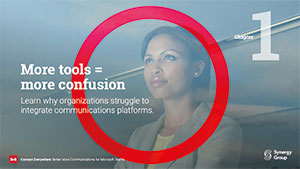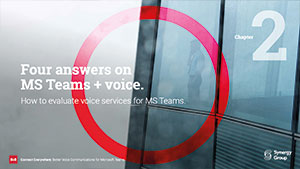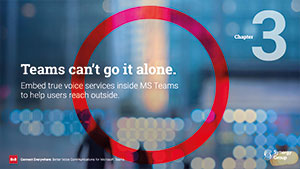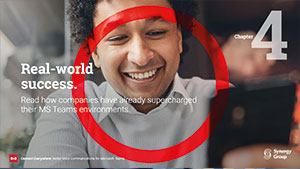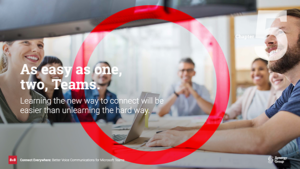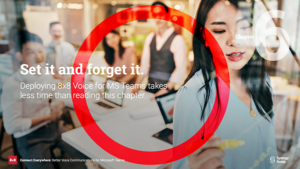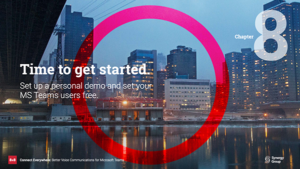4 Questions to Evaluate When Adding
Voice Services to Teams
4 Questions to Evaluate
When Adding Voice
Services to Teams
If you’ve standardized employee communications on Microsoft Teams, you’re probably already thinking about how to streamline further and allow users to accept and make phone calls directly from the Teams user interface. After all, they already spend a large part of their day in Teams collaborating and getting work done. This should be simple. But like all technology choices, the devil is in the details. Below are a few questions to consider when you are adding voice capabilities for Teams:
Download and read Chapter 2 of our eBook for more information.
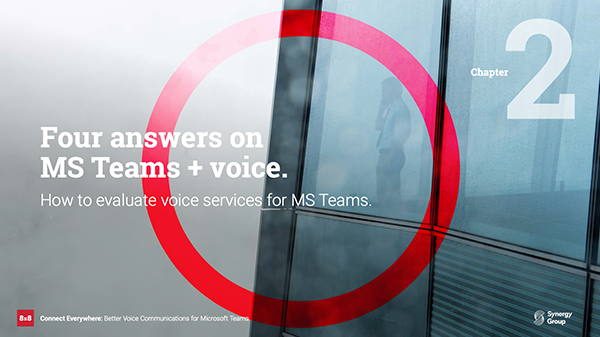
Download chapter 2 of the Connect Everywhere eBook.
Your eBook will download or preview dependant on your browser settings.
What kind of telephony coverage do we need?
The answer here may seem obvious. But the reality is that many voice services for Teams give you limited coverage of the worldwide public switched telephone network (PSTN). If your business is mostly local, then this may not be a problem and you can use the services provided directly by Microsoft.
But if you require global reach or call center/CRM integration, then you will need a more sophisticated solution that takes advantage of Microsoft Teams Direct Routing capabilities, connecting into worldwide PSTN networks. The good news is that sophisticated doesn’t need to mean difficult.
Is it complicated to set up?
If you really want to run a phone company managed by your IT organization, then you’re reading the wrong eBook. If, like the rest of us, you would rather focus on enabling your users to succeed, be productive, and communicate globally with ease, then read on.
There are two main approaches to providing voice capabilities to Teams. The first is to use an app bot requiring users to learn new commands to initiate Team calls or join meetings. This approach disrupts the regular Teams workflow and creates user apathy and confusion. There are also some nasty user training implications of this approach we will discuss in a bit, but the administration can be messy because it requires installing and configuring those bots on every desktop or smartphone.
The second is to use Microsoft Teams Direct Routing. This may be more complicated on the back end, but there is no reason your voice for Teams vendor should share that complexity with you. With a cloud vendor, you should expect no Teams downtime to bring voice services online or port telephone numbers, and users should be able to keep their existing phone numbers.
The bottom line is that when adding voice to a Microsoft Teams environment, you can have your cake (full functionality) and eat it too (low complexity of deployment).
Will it require user training?
Once again, this seems like an obvious question. After all, we live in a world where people expect to pick up a device and just start using it, without requiring a manual. In the world of voice solutions for Microsoft Teams, you have the same two major options with wildly different characteristics:
Option One
Option One is the bot-based option discussed earlier. While typically less expensive or even free, this approach is onerous for the IT administrator. It starts with a bot installation on the user’s desktop and an associated 3rd party app on their mobile phone. If you have hundreds or even thousands of users, this option will quickly stretch IT resources. Users also need to learn new commands to make calls, disrupting the Teams user experience on the desktop, and fragmenting the mobile experience. This approach requires additional user training for both devices adding additional strain on IT.
The result is confused users and excess calls to the IT support desk. Remember, bots require regular updates to support new Teams features and can cause service disruption if not updated on time. So while this might be a reasonable approach for small deployments, it is extremely risky for larger implementations.
So when they say it’s free, they mean free like a free puppy. It comes with lots of hidden costs.
Can I use Teams with my call center software?
If you don’t have a call center, this point is moot. But if you do have a call center and are using Microsoft Teams as well, of course you would want to natively support ring groups and calling queues as well as the ability to have full call analytics while your users are dialing from the Microsoft dialer. Make sure to consider how your call center app and analytics are integrated with Teams.
As with any technology decision, you need to consider the pros and cons of each approach, and how it will fit with your environment. Think about your needs first, and then determine which technological approach outlined above will be best for your environment.
8×8 Voice for Microsoft Teams.
If you are eager to learn how we make communications convenient for Microsoft Teams, click here.
For a 48-second introduction to see convenient communications in action or watch this demo.
Download chapter 2 of the Connect Everywhere eBook.
Your eBook will download or preview dependant on your browser settings.